The Importance of Roles in the CoreAchieve LMS Platform
October, 07 2022
Other posts:
Enhancing Team Dynamics for Effective Group Decision-Making with LMS Integration
Organizations increasingly rely on collaborative efforts to solve complex problems, innovate, and adapt to change, but how do we ensure that collaboration is happening.
Maximizing Small Business Potential with Training Technology
Training technologies can push small businesses ahead of their competitors, but what are the factors that go into choosing the right technology?
Unlocking Employee Potential: The Transformative Benefits of an Interactive Learning Management System (LMS)
Interactive training allows for unlocking employee potential, but how is it done?
Building a Robust Sales Pipeline with Training
Every organization wants a streamlined sales pipeline, but building one requires a series of interlocking activities with one of the most important being training.
Strategies for Adapting In-Person Training to Online Platforms
Online training is one of the most flexible ways of delivering training across organizations, but how do you even begin to adapt in-person training into online?
Roles are vital to the smooth functioning of any organization, but they need to be understood. This guide gives the how and why of CoreAchieve Roles.
Roles and how they are utilized, are quintessential to the effective operation of any multilevel system and the CoreAchieve LMS platform is no different. Assigning roles to personnel inside your organization helps to effectively organize your platform. Roles limit what can be done or seen, preventing other users from being overwhelmed by data that is not necessary to their needs or function.
CoreAchieve offers five unique roles to streamline LMS job functions within your organization: Administrator, Attendee Manager, Author, Instructor, and Learner. So, what do these roles look like?
Administrator Role
If you are familiar with administrators (or admins) from other organizations or software, then you already have a good grasp on this role. Administrators are at the very top of the role hierarchy and have all the privileges possible in CoreAchieve which is vital to the overall LMS operation.
The Administrator role is unique in that they will have all access to the other roles, yet their homepage is easy to navigate. Typically, administrators act as overseers. If your organization is small enough, however, it may make sense to have the administrator role be a catch-all.
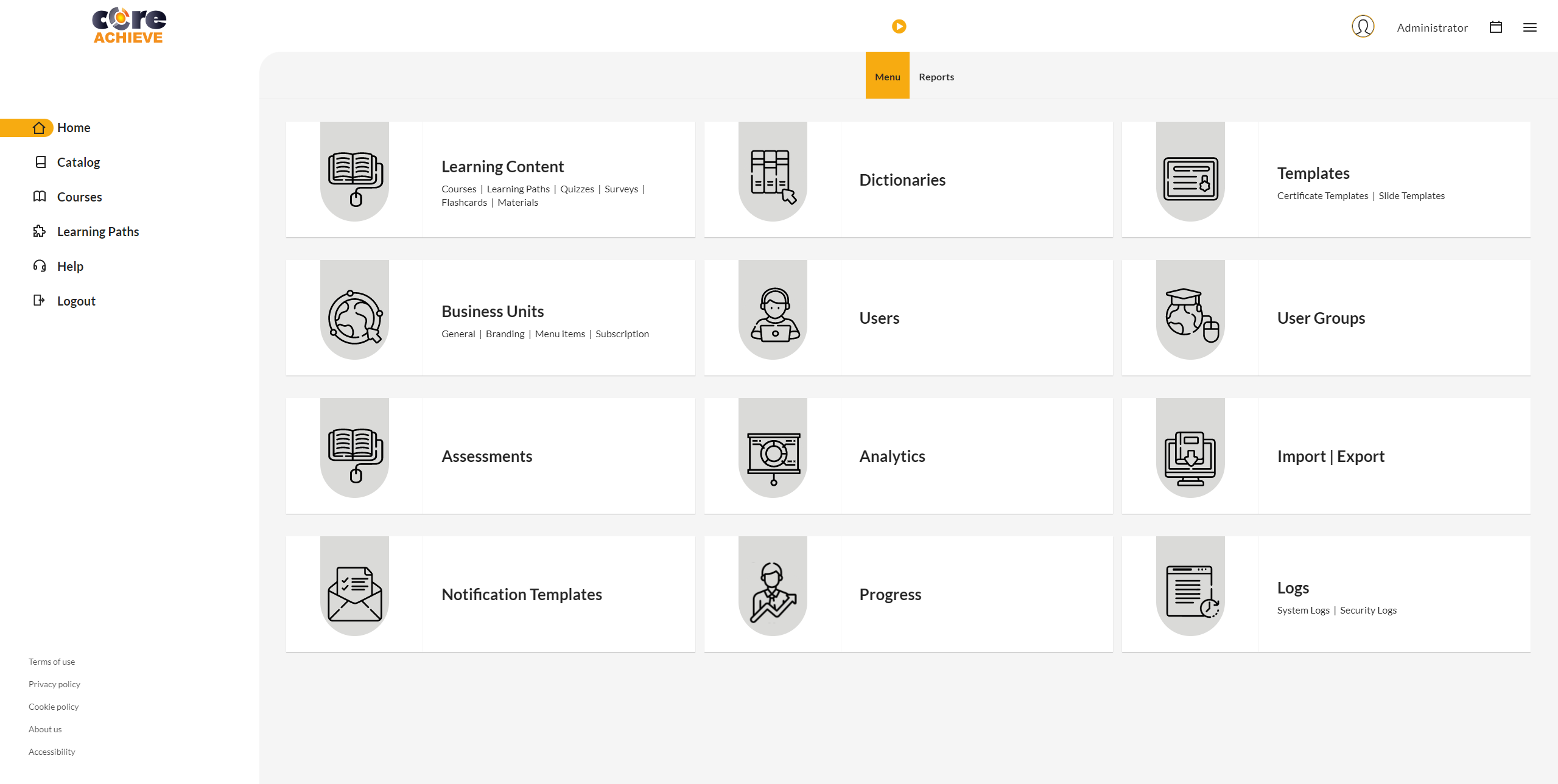
Attendee Manager Role
An Attendee Manager’s role is to manage the organization of Learners. This role allows the registering of new users, creation of user groups, manage learner enrollment, create learning paths, and track Learner’s training progress including certificates and credits. The homepage of Attendee Manager’s displays user progress and the ability to pull reports. Assigning learning content and monitoring progress are the two most predominant features.
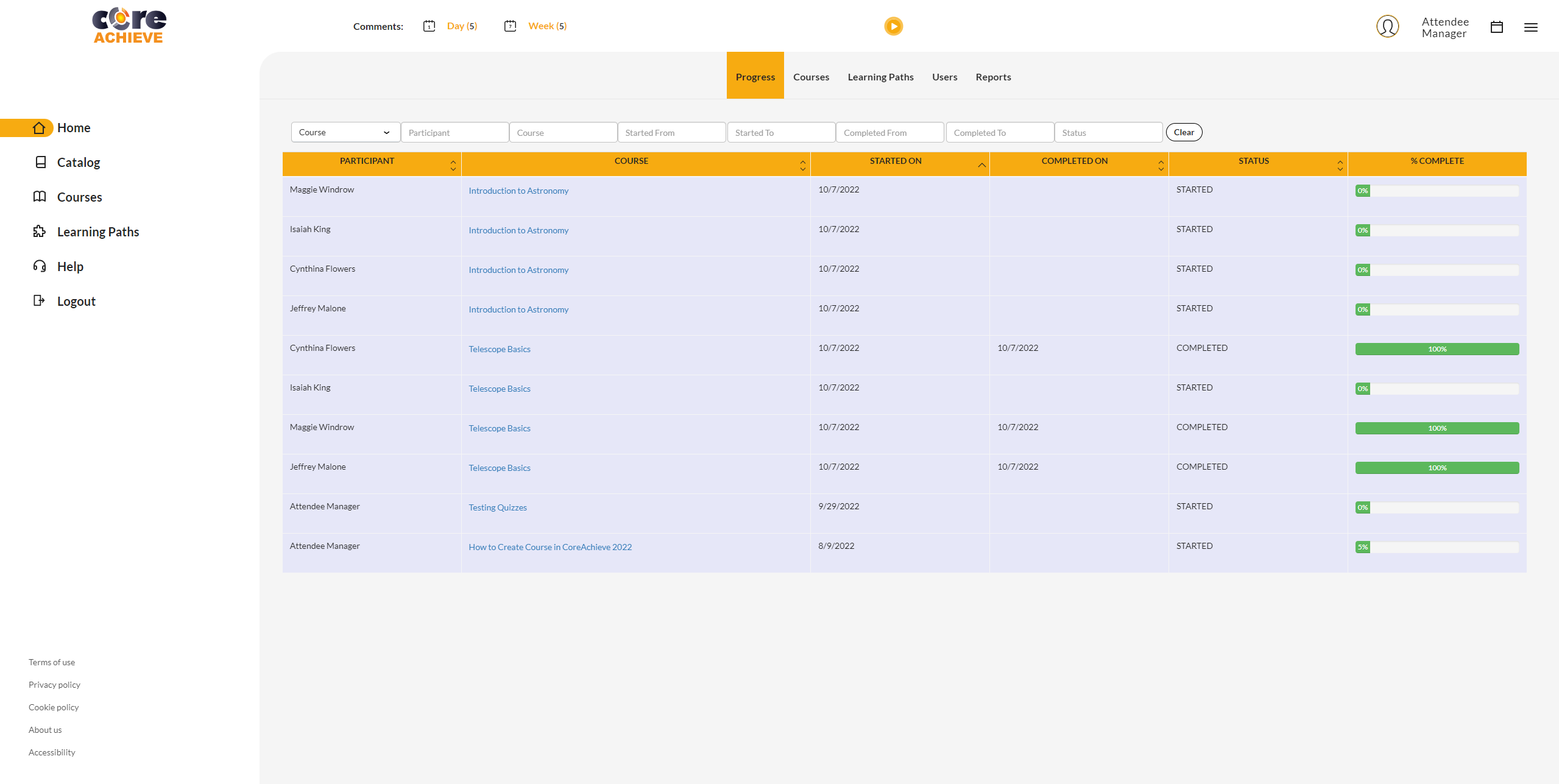
Author Role
The easiest way to think about an Author’ role is this: they are for learning content what Learners are to Attendee Managers. That is, Authors create, manage, and get analytical reports on learning content. An example of the reports an Author would get is what percentage of Learners got a quiz question wrong, allowing them to tweak the content as needed.
The Authors’ homepage streamlines their work by immediately showing all the different types of learning content they can use, manage, or create.
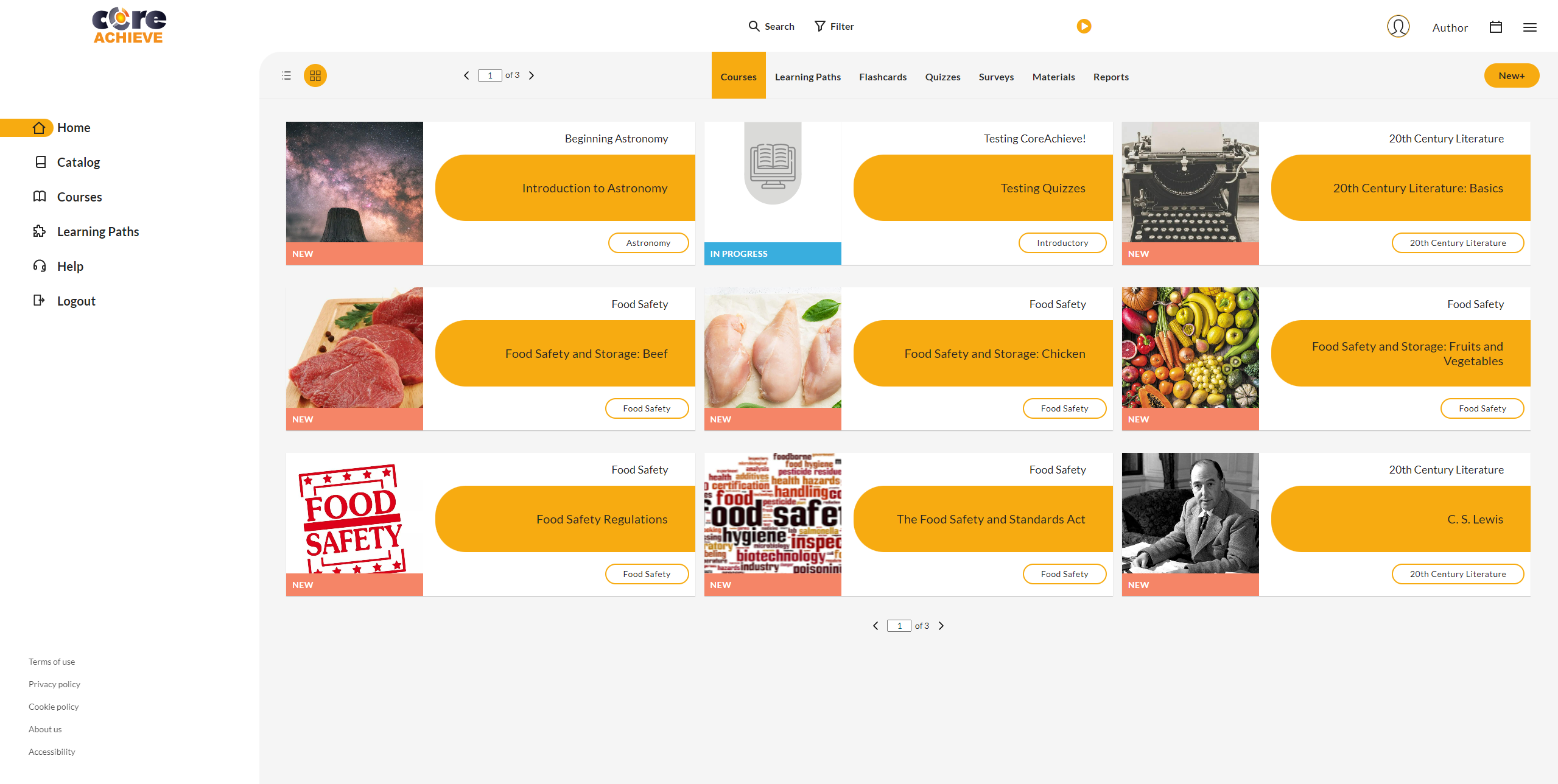
Instructor Role
Whether it be grading assignments, facilitating discussions, or by delivering in-person (or virtual) instructor led training, Instructors are the people who will get to know your Learners best. Instructors do not focus on building content, but they do focus on how that content is delivered and if it is understood. The focus of the Instructor role is the training activity of the Learner.
The Instructors homepage primary difference is a menu for comments (both new and old) and assessments that have not been graded. Other notable functions of the Instructors role are managing enrollments, monitoring Learners’ progress and attendance, and issuing certificates.
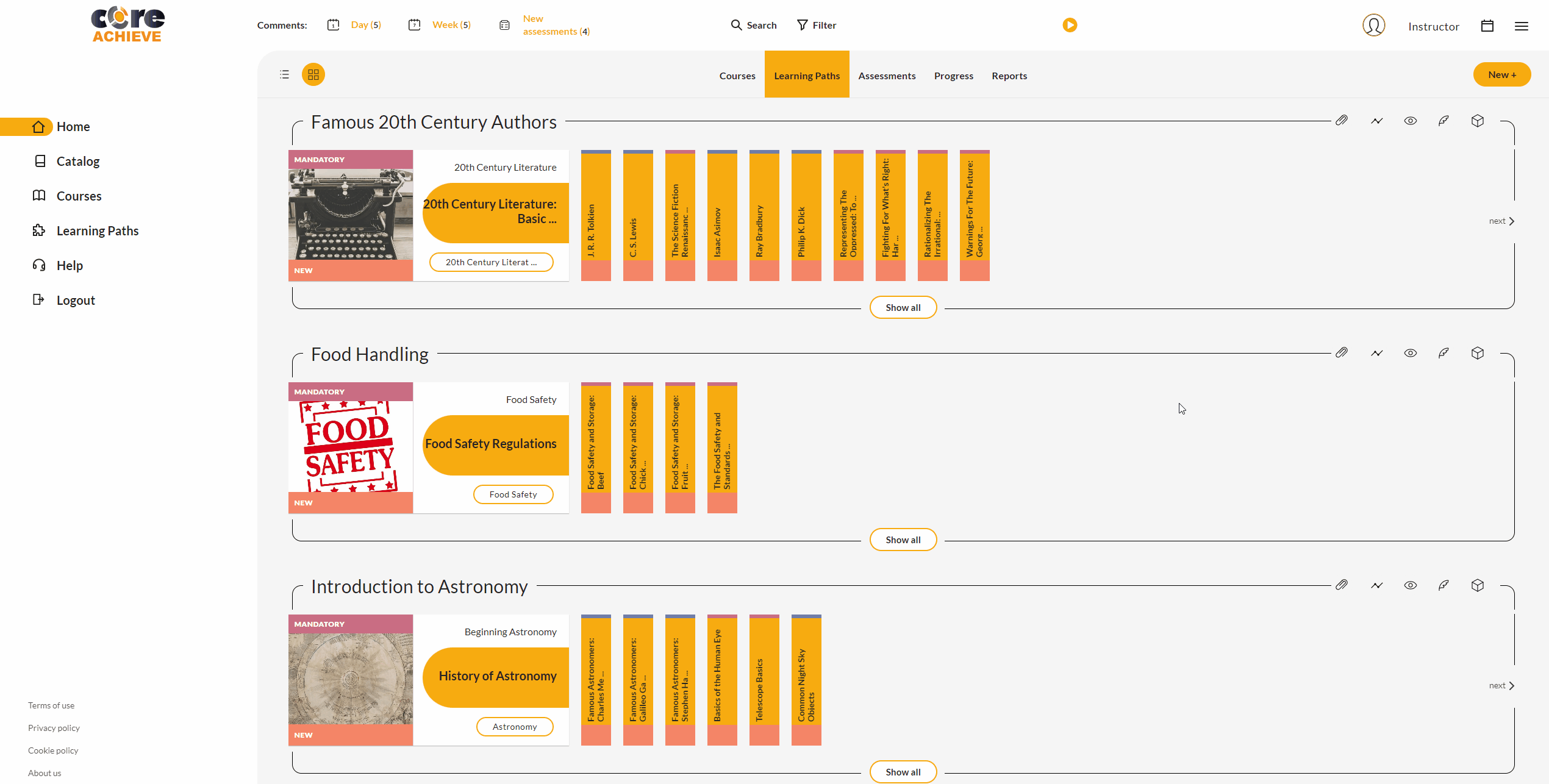
Learner Role
The most straightforward role, Learners are the end user. They can view courses; take quizzes, exams, or assessments; initiate and participate in discussions; and receive and download certificates. Their homepage is focused on the courses they need to take, allowing them to focus on what is most important—their learning.
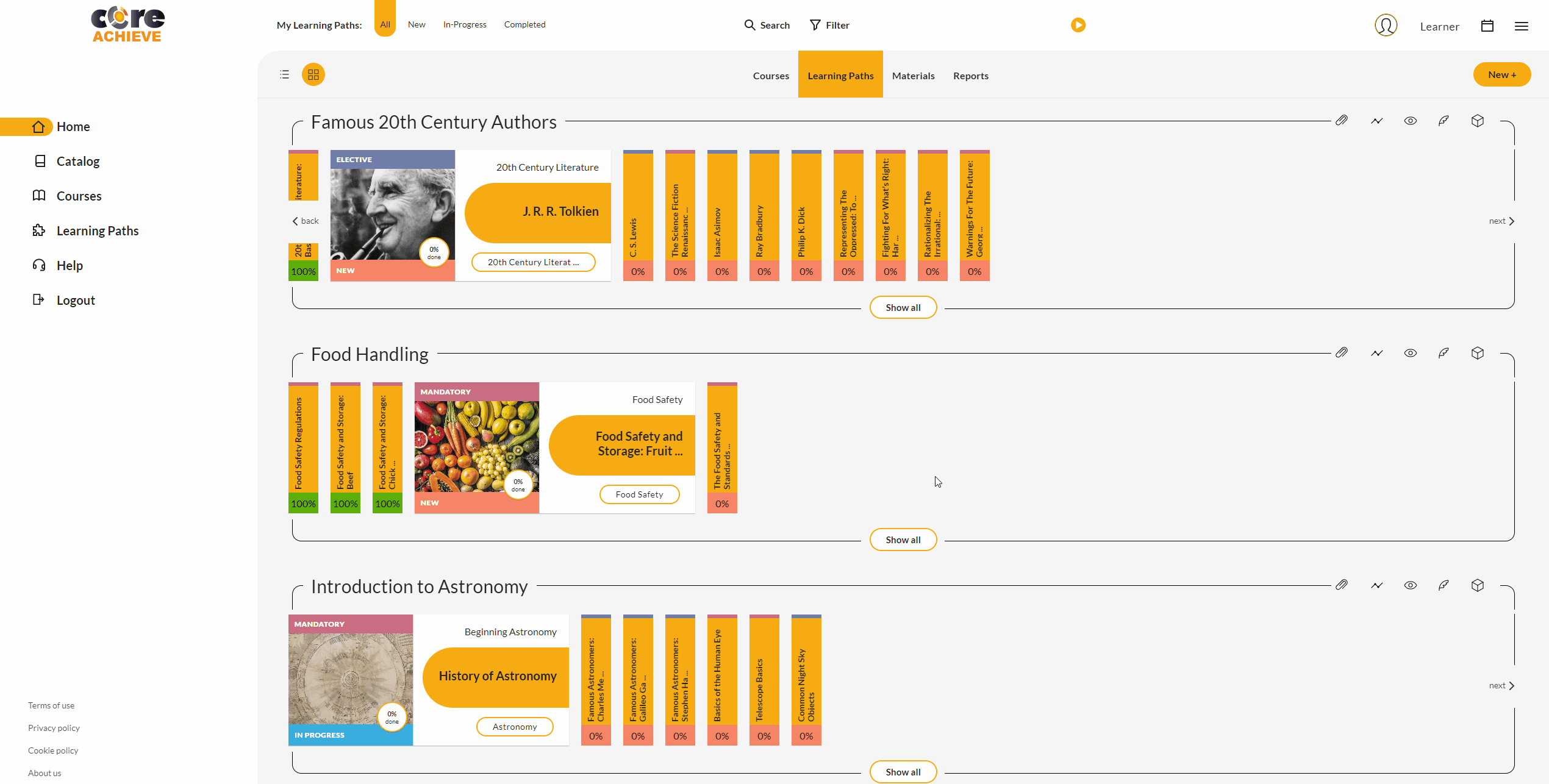
Whenever these roles are assigned to the proper people, it will make everything run smoother. Every role’s homepage has been crafted to maximize productivity and minimize distractions. If anyone is ever confused about their page, just press the play button for a tutorial.
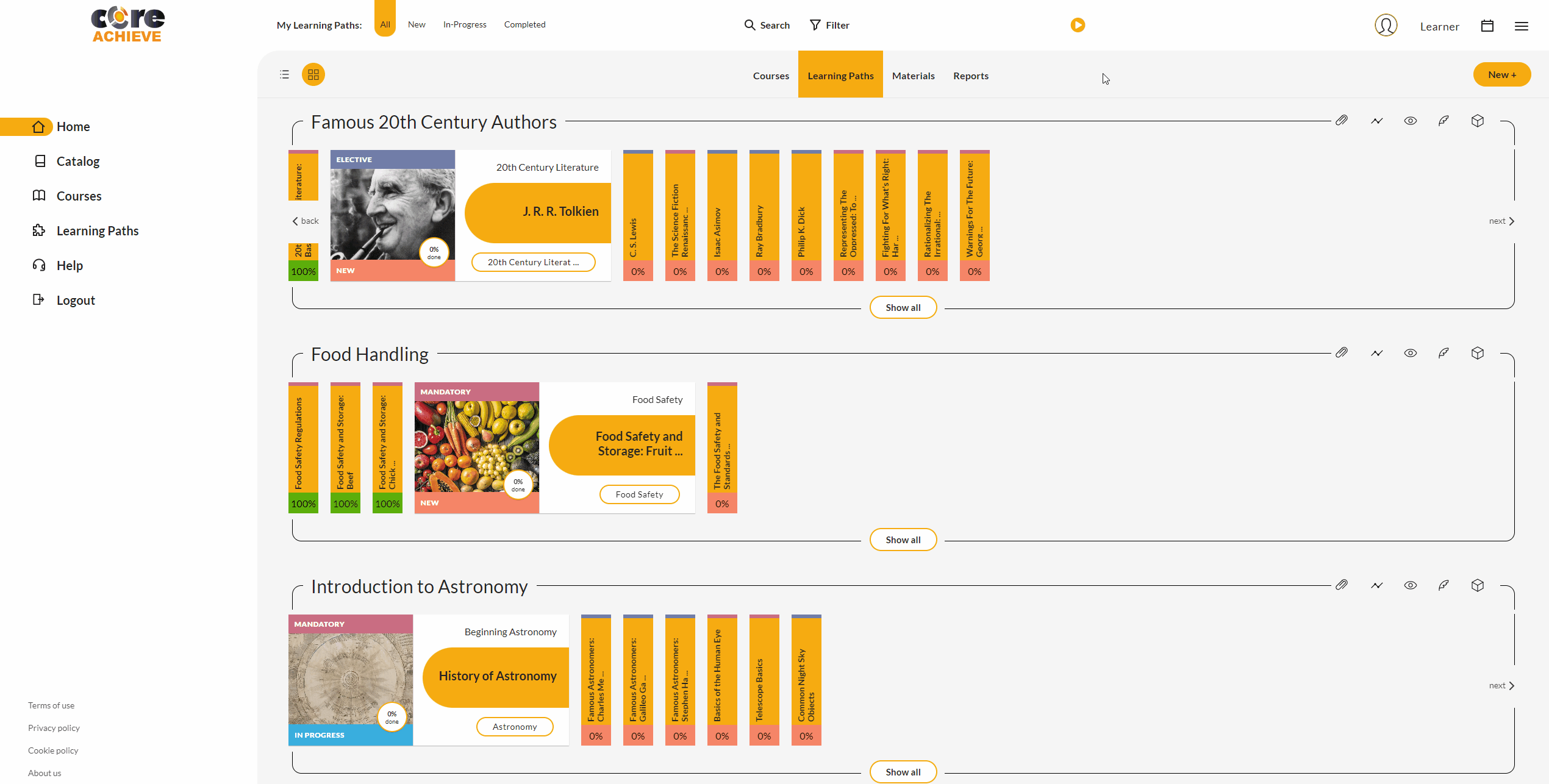

Leave comment: